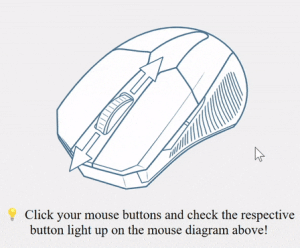Mouse test, also known as the mouse button test, checks all the mouse inputs, such as Left Click, Right Click, Double Click, Drag & Drop, Scroll, Middle Mouse Button, and more. Are you unsure if your mouse is recording the wrong input? Use this online mouse tester tool to find out.
How Does this Mouse Test Work?
The way the mouse button test work is super easy. All you have to do is click all the available buttons on the mouse one by one. Then, you will see them highlighted in the illustration for all the responsive buttons on your Mouse.
If a button you click doesn’t light up on the illustration, it means that it’s not working. And, in that case, you can further check whether the mouse event is triggered or not (Check here)
How do I know If my Mouse is good?
First of all, take the mouse test. Check for every mouse button you press; the corresponding light on the mouse diagram should light up.
If all the keys in the diagram light up (including the arrows for the scroll wheel), your Mouse is good.
What mouse buttons can this mouse tester test?
There is a total number of 7 mouse buttons this mouse click test can check.
- Left mouse button
- Middle mouse button
- Right mouse button
- Scroll wheel
- Side buttons
Common Issues Identified in a Mouse Checker
The most common issues that a mouse button test can check are double-clicking, malfunctioning clicks, and poor tracking. Although these issues can often be fixed by cleaning the mouse or adjusting settings, if not, you may need to replace the mouse.
Frequently Asked Questions About the Mouse Test Tool
Questions 1: Why isn’t my mouse button lightning up during the test?
Answer: If a button doesn’t light up when clicked, it means the mouse is not registering that button press. In that case, Check if the mouse is properly connected or if the batteries (for wireless mice) are charged. Try the test on another mouse device to see if the problem persists. If it doesn’t, then the mouse you are checking is malfunctioning.
Questions 2: Can I test my wireless mouse with this online mouse test tool?
Answer: Yes, we have designed this mouse input test to work for both wired and wireless mice. Just make sure your wireless mouse is properly connected or paired to your device before starting the test. In case of any issues, test the mouse on another device or check for interference.
Questions 3: How do I check if my mouse’s scroll wheel is working properly?
Answer: During the test, scroll up and down to see if the scroll wheel is highlighted. If it doesn’t, try cleaning the wheel, or test the mouse on another device. If it’s still unresponsive, the scroll wheel might be faulty.
Note: Many users wanted us to come out with a tool which can measure the scrolling speed. And we made it, check out your mouse scrolling speed here.
Questions 4: My mouse has extra side buttons. Can I test those too?
Answer: Yes, this mouse test tool checks all mouse buttons, including the side buttons (if your mouse has them). Click on each button, and it should light up on the diagram. If it doesn’t, try testing the side buttons with a different device or check your mouse’s software settings.
Questions 5: How can I tell if my mouse is double-clicking incorrectly?
Answer: Mouse double-clicking is a completely different problem to deal with. To check if your mouse is double-clicking, you can use our other tool, the mouse double click test.